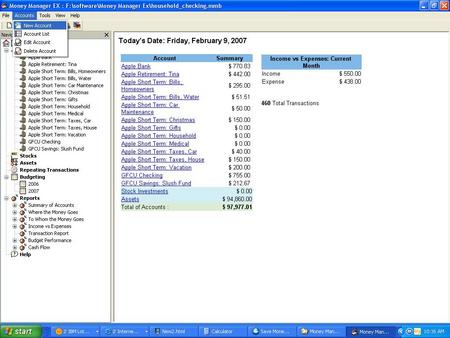
These are the simple screens you use to set up an account.
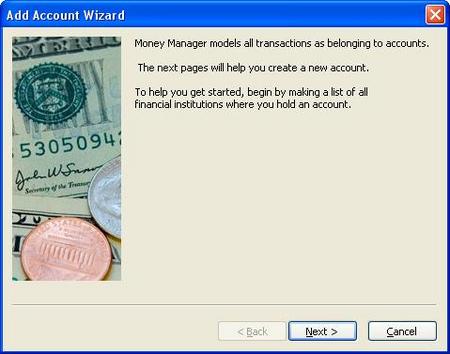
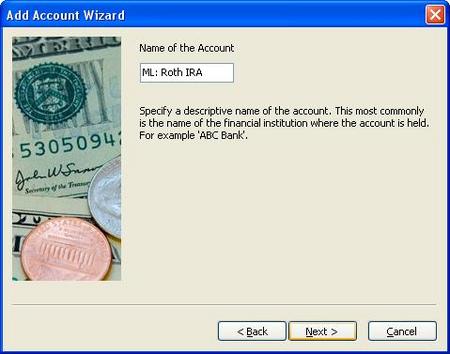
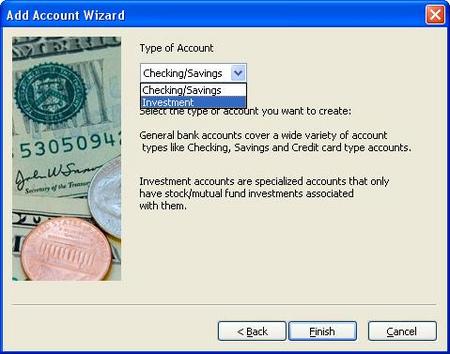
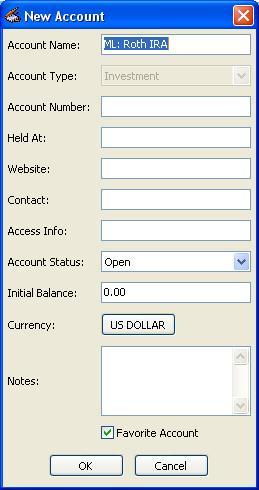
Once you finish, you're taken back to the 'Home Screen'. Notice that the new
investment account 'ML: Roth IRA' shows under 'Stocks' on the left-hand nav bar.
When you click on an account, you are taken to the account page. For
checking/savings, this is where you view and enter transactions. For an
investment account, it's where you view and edit holdings.
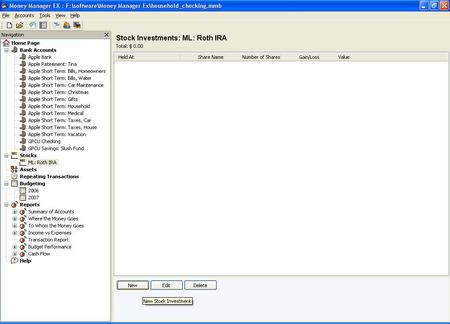
When you click 'New' you get a pop-up box to enter holding information.
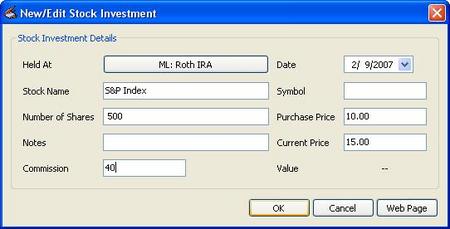
And this is what your holding/s will look like in the account screen.
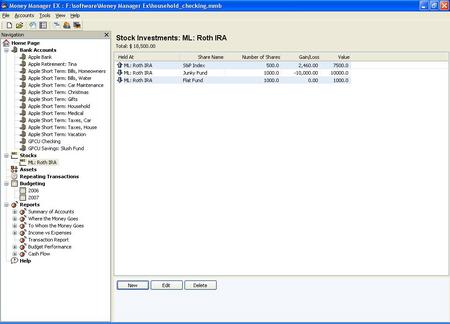
If you click 'Stocks' on the left-hand nav bar, you'll see an overview of all
your investment account holdings.
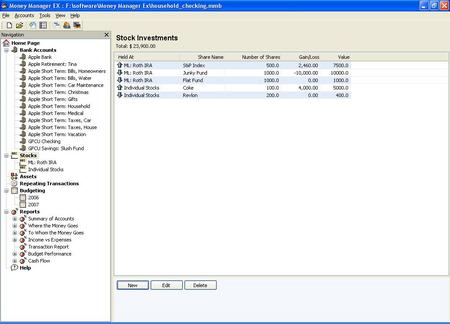
And the 'Home Screen' will reflect the value of your stock holdings.